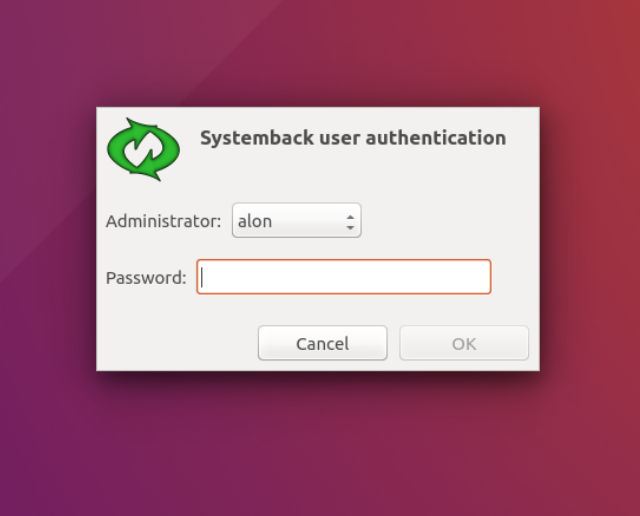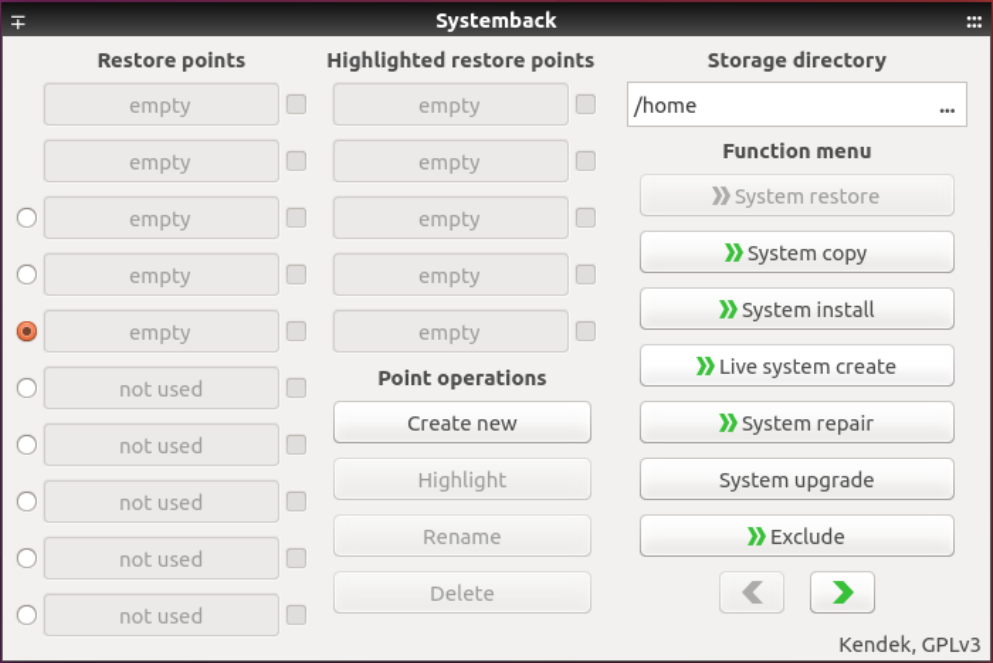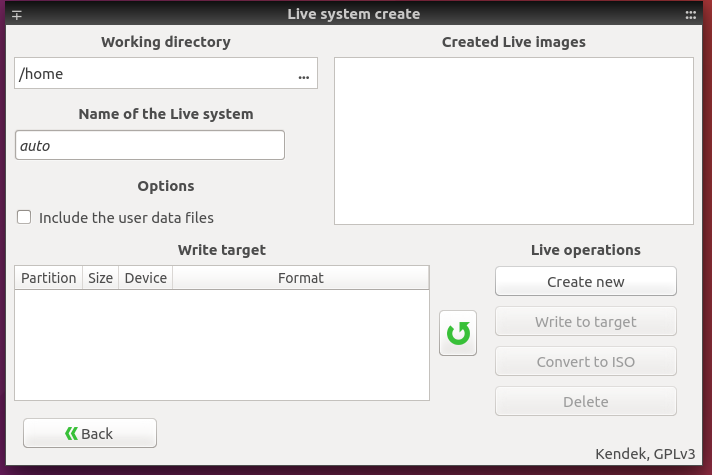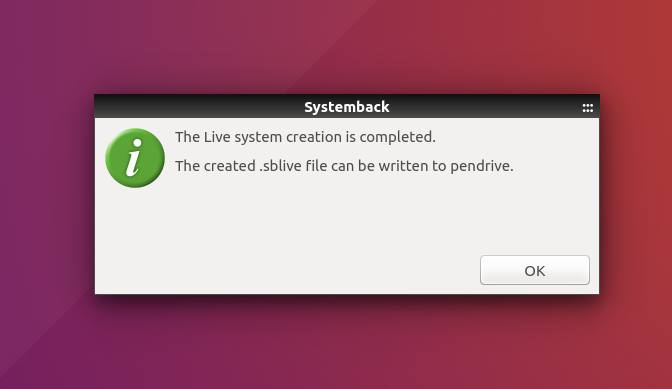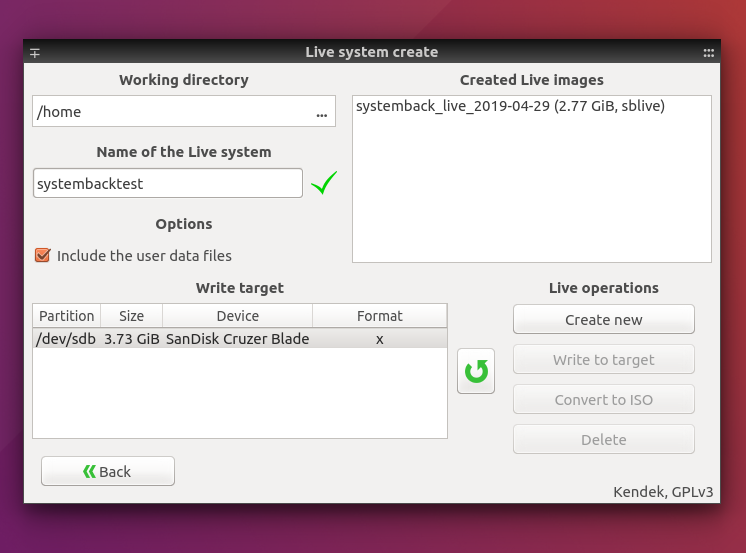Upgrading an open-source operating system like Linux can be intimidating, as it often involves the risk of data loss.
But worry not, I was able to utilized Systemback to create a backup image of my Ubuntu and restore it.
This page will guide you through the process of installing Systemback and restoring your Ubuntu system.
Advantages of Using Systemback
- Backup and restore system with users configuration files.
- System copying, system installation and Live system creation.
- Convert backup image into bootable ISO file.
- Upgrading system and software.
- Easy installation and fast recovery.
Install Systemback on Ubuntu 16.04
To install Systemback on Ubuntu 16.04 or older, simply run the following commands in your terminal:
sudo add-apt-repository ppa:nemh/systemback
sudo apt-get update
sudo apt-get install systemback
There haven’t been any updates to Systemback since 2016, so these commands only work for Ubuntu 16.04 and earlier versions.
While Systemback might function on later Ubuntu versions using the 16.04 PPA, this method is not officially supported and could lead to compatibility issues.
Install Systemback on Ubuntu 18.04 - 20.04
First remove the PPA.
sudo add-apt-repository --remove ppa:nemh/systemback
Now, run the following command to import the PGP signing key of this PPA. This verifies the signature from the package manager. You can get the signing key from here 🔗 .
sudo apt-key adv --keyserver keyserver.ubuntu.com --recv-keys 382003C2C8B7B4AB813E915B14E4942973C62A1B
You might get some error regarding “gpg: keyserver”
You can fix such errors using different keyservers. Instead of using keyserver.ubuntu.com, use pgp.mit.edu.
sudo apt-key adv --keyserver pgp.mit.edu --recv-keys 382003C2C8B7B4AB813E915B14E4942973C62A1B
Add the PPA running below command.
sudo add-apt-repository "deb http://ppa.launchpad.net/nemh/systemback/ubuntu xenial main"
Finally, updated the list and install systemback on Ubuntu 20.04, 19.10, 18.04
sudo apt update
sudo apt install systemback
How to Use Systemback?
After installation, open the application.
Enter your user password and press OK.
Here, you can see many options in the function menu. Click on >>Live system create.
Create Image of Your Current System
To use a different working directory path, you can replace the current path “/home” with the desired path. This is the location where your backup image and ISO files will be stored.
Give name to your new live system replacing the name “auto”.
If you want to create an image that includes your personal settings and configurations, make sure to select the option Include user data files while creating the backup.
After these, click on Create new to continue.
Note: The time to create a backup depends on the size of your system.
Once the process is completed, your backup image will be created and saved as a .sblive file as shown below.
After creating a .sblive file, Systemback provides the option to write the file directly to your USB flash drive.
Convert .sblive File to Bootable ISO File
Now it’s time to write an image in your usb flash drive.
For that, insert your usb drive and click on the Green Refresh button.
The Write target box should display your pendrive. In my case it’s SanDisk Cruzer Blade.
Select the created image displayed on the Created Live Images box. There will be different “Live operations” available that you can apply to this image.
Click on Write to target. You will see the configuration dialog box, click on Start. This operation writes the new image to your flash drive and a progress bar is displayed.
Click on Convert to ISO if you want to create a bootable iso file from the created .sblive image.
You can also delte the .sblive image and re-create the new image using Create New option.
Note: Your image cannot be converted into iso if the .sblive file is greater than 4 GB.
Conclusion
In conclusion, Systemback is a useful tool for Ubuntu/Debian users who want to create backup and restore points of their entire system.
With Systemback, you can easily revert your Ubuntu system to a previous state without losing any data. Although there haven’t been any updates to Systemback since 2016 🔗 , it is still compatible with later versions of Ubuntu and can be installed using the Ubuntu 16.04 PPA 🔗 .
Overall, Systemback provides an easy and fast way to backup and restore your Ubuntu system, giving users peace of mind when upgrading or making changes to their operating system.